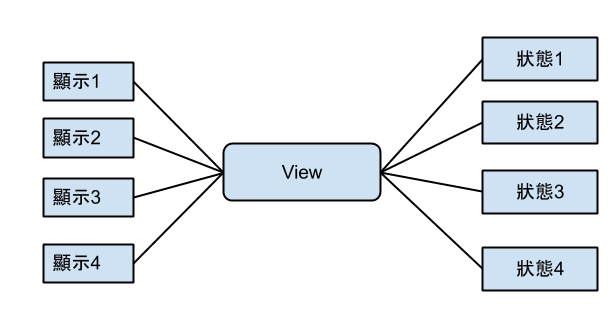Stop the Lights [英翻中 練習] (未完成)
I’ll tell you now I don’t believe , in any faith or creed 告訴你 現在的我沒有任何信仰 but I know there have been times, someone was watching over me a close call on the road, makes you think about the days they will come and they will go, it’s like I’m walking on a blade and the strangest revelation flashed before my eyes now I’m lighter than the wind, lighter than a butterfly and the rainbows will come and disappear but where’s the pot of gold and the light in your head won’t re-appear if you don’t let it show my heart is pounding like a drum, I light a cigarrette helmet shaking in my hands, that was the closest yet I always felt I had nine lives, but I don’t know which one I’m on like a gambler with a dice, will I shoot or will I run? and the rainbows will come and disappear but where’s the pot of gold and the light in your head won’t re-appear unless you change the way you look at the world change the way you look at your world and the rain that’s running down my face is hiding the tears