[Android] 控制 Selector 狀態,以 checked 為例
基本上selector是為了處理不同狀態有不同的顯示
先來介紹基本的selector的用法(以下是參考
http://www.mkyong.com/android/android-imagebutton-selector-example/ 這篇大大寫的)
使用時機 : 基本上Android 有很多狀態,例如 select , check , pressed , focused ,等等狀態,如果都要用程式來控制這些狀態的UI顯示,那麼對程式的控制和可讀性就會變差,最好的方式就是透過"selector"
1. 準備各種狀態的素材
- button_normal_green.png – 一般狀態的圖示
- button_focused_orange.png – 取得焦點後的圖示
- button_pressed_yellow.png – 按下時的圖示
2. 定義各種狀態對應不同圖檔之設定檔
在 “res/drawable/” 目錄下, 創建 “
new_button.xml“. 這個名稱,將會變成系統的資源 : @drawable/new_button.
File : res/drawable/new_button.xml
version="1.0" encoding="utf-8"?>
xmlns:android="http://schemas.android.com/apk/res/android">
- android:drawable="@drawable/button_pressed_yellow"
android:state_pressed="true" />
- android:drawable="@drawable/button_focused_orange"
android:state_focused="true" />
- android:drawable="@drawable/button_normal_green" />
3. 設定Layout 檔
創建UI layout檔案 “res/layout/main.xml” ,特別注意“
android:background="@drawable/new_button”,這裡的背景是抓取剛才創立的設定檔
File : res/layout/main.xml
version="1.0" encoding="utf-8"?>
xmlns:android="http://schemas.android.com/apk/res/android"
android:layout_width="fill_parent"
android:layout_height="fill_parent"
android:orientation="vertical" >
android:id="@+id/imageButtonSelector"
android:layout_width="wrap_content"
android:layout_height="wrap_content"
android:background="@drawable/new_button" />
4. Demo 的主程式
File : MyAndroidAppActivity.java
package com.mkyong.android; import android.app.Activity; import android.os.Bundle; import android.widget.Button; import android.widget.Toast; import android.view.View; import android.view.View.OnClickListener; public class MyAndroidAppActivity extends Activity { Button imageButton; @Override public void onCreate(Bundle savedInstanceState) { super.onCreate(savedInstanceState); setContentView(R.layout.main); addListenerOnButton(); } public void addListenerOnButton() { imageButton = (Button) findViewById(R.id.imageButtonSelector); imageButton.setOnClickListener(new OnClickListener() { @Override public void onClick(View arg0) { Toast.makeText(MyAndroidAppActivity.this, "ImageButton (selector) is clicked!", Toast.LENGTH_SHORT).show(); } }); } }
5. Demo
1. 一般狀態
2. 取得焦點時
3. 按下按鈕時
接下來就是這次的重點,自訂義系統狀態
用的時機 : 有時候我們客製化一個View時,需要一些自訂義的狀態,那這麼辦,例如單選等等,娜以單選為例,用Android 預設的 Radiogroup來說,裡面只有放Radiobutton,才會有單選的效果,那麼要做自己客製化的View卻要有單選的效果,但又想用Selector,就要使用以下的方法
1 layout 檔的部分
<com.kw.moneymoney.ui.main.DateLevelGroup
android:id="@+id/datelevelgroup" android:layout_width="fill_parent" android:layout_height="wrap_content" android:orientation="horizontal" > <com.kw.moneymoney.ui.main.DateLevelRadio android:id="@+id/daylevel" android:layout_width="wrap_content" android:layout_height="wrap_content" android:layout_gravity="left" android:layout_weight="1" android:background="@drawable/date_level_selector" android:orientation="vertical" myapp:textTitle="本日" > </com.kw.moneymoney.ui.main.DateLevelRadio> <com.kw.moneymoney.ui.main.DateLevelRadio android:id="@+id/weeklevel" android:layout_width="wrap_content" android:layout_height="wrap_content" android:layout_weight="1" android:background="@drawable/date_level_selector" android:gravity="center_horizontal" android:orientation="vertical" myapp:textTitle="本周" > </com.kw.moneymoney.ui.main.DateLevelRadio> <com.kw.moneymoney.ui.main.DateLevelRadio android:id="@+id/monthlevel" android:layout_width="wrap_content" android:layout_height="wrap_content" android:layout_gravity="center" android:layout_weight="1" android:background="@drawable/date_level_selector" android:orientation="vertical" myapp:textTitle="本月" > </com.kw.moneymoney.ui.main.DateLevelRadio> </com.kw.moneymoney.ui.main.DateLevelGroup>
其中的 date_level_selector.xml 如下
xml version="1.0" encoding="utf-8"?>
<selector xmlns:android="http://schemas.android.com/apk/res/android">
<item android:drawable="@color/radio_level_check" android:state_checked="true" />
<item android:drawable="@drawable/index_main_top_border" android:state_checked="false" />
<item android:drawable="@drawable/index_main_top_border"/>
</selector>
DateLevelRadio.java (類似 RadionButton)
public class DateLevelRadio extends LinearLayout implements Checkable { private static final int[] CheckedStateSet = { android.R.attr.state_checked, }; private boolean mChecked = false; private TextView levelTitleView = null; private OnCheckedChangeListener onCheckedChangeListener; public DateLevelRadio(Context context, AttributeSet attrs) { super(context, attrs); init(); TypedArray typedArray = context.obtainStyledAttributes(attrs, R.styleable.dateRadio); levelTitleView.setText(typedArray .getString(R.styleable.dateRadio_textTitle)); typedArray.recycle(); } public DateLevelRadio(Context context) { super(context); init(); } private void init() { LayoutInflater mInflater = (LayoutInflater) getContext() .getSystemService(Context.LAYOUT_INFLATER_SERVICE); mInflater.inflate(R.layout.main_index_datelevel_layout, this); levelTitleView = (TextView) findViewById(R.id.showLevelTitle); } @Override public void setChecked(boolean checked) { mChecked = checked; if (onCheckedChangeListener != null) onCheckedChangeListener.onCheckedChanged(this, checked); refreshDrawableState(); } @Override public boolean isChecked() { return mChecked; } @Override public void toggle() { setChecked(!mChecked); } @Override protected int[] onCreateDrawableState(int extraSpace) { final int[] drawableState = super.onCreateDrawableState(extraSpace + 1); if (isChecked()) { mergeDrawableStates(drawableState, CheckedStateSet); } return drawableState; } public OnCheckedChangeListener getOnCheckedChangeListener() { return onCheckedChangeListener; } public void setOnCheckedChangeListener( OnCheckedChangeListener onCheckedChangeListener) { this.onCheckedChangeListener = onCheckedChangeListener; } /** * Interface definition for a callback to be invoked when the checked state * of a compound button changed. */ public static interface OnCheckedChangeListener { /** * Called when the checked state of a compound button has changed. * * @param buttonView * The compound button view whose state has changed. * @param isChecked * The new checked state of buttonView. */ void onCheckedChanged(DateLevelRadio buttonView, boolean isChecked); } }
這邊不要重要的如下
@Override
public void setChecked(boolean checked) {
mChecked = checked;
if (onCheckedChangeListener != null)
onCheckedChangeListener.onCheckedChanged(this, checked);
refreshDrawableState();
}
當每次呼叫setChecked這個方法就會呼叫refreshDrawableState();這個方法,而這個方法就是
Android透過狀態去讀取selector的方法,當呼叫refreshDrawableState();,就會觸發
@Override protected int[] onCreateDrawableState(int extraSpace) { final int[] drawableState = super.onCreateDrawableState(extraSpace + 1); if (isChecked()) { mergeDrawableStates(drawableState, CheckedStateSet); } return drawableState; }[android]android attributeset 用法與時機
但是如果只回傳state_checked的狀態不就是原本view的狀態都會被蓋掉,還好android很貼心提供mergeDrawableStates(drawableState, CheckedStateSet);讓你可以跟原本的狀態做合併,回傳正確你的view 就會了 checked的狀態了
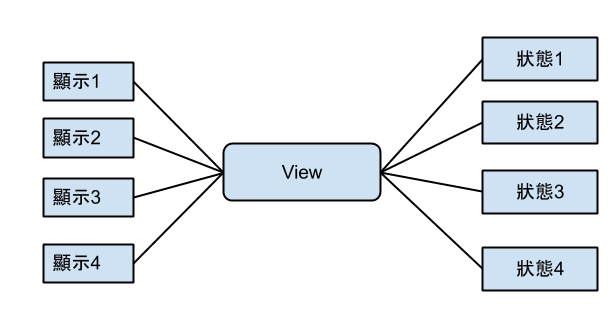
留言
張貼留言